# macOS installation
# Installation
After having downloaded the zip archive for Multiverse, unzip it to the desired installation location, e.g:
/Applications/Multiverse/Multiverse-8.0.0
NOTE — We strongly recommend you to use versioned folders as we provide frequent updates to our customers.
# Run Maya from Terminal
On macOS we strongly recommend to always run Maya from the terminal. This is also useful as all the terminal will print various info/warning/error messages (just like Maya’s “Output Window” on Windows).
- Open macOS Terminal and cd to your Multiverse installation folder, e.g:
cd /Applications/Multiverse/Multiverse-8.0.0
- Source the terminal shell script for your shell of choice:
# zsh/bash
source ./multiverse-terminal.sh
# tcsh/csh
source ./multiverse-terminal.tcsh
2
3
4
5
- Launch Maya, e.g:
/Applications/Autodesk/maya2018/Maya.app/Contents/bin/Maya
TIP
For convenience, you could also make aliases for conveniently launch different Maya versions. You can put aliases in your .bash_profile/.bashrc/.zshrc profiles, e.g:
alias maya18='/Applications/Autodesk/maya2018/Maya.app/Contents/bin/maya'
alias maya19='/Applications/Autodesk/maya2019/Maya.app/Contents/bin/maya'
alias maya20='/Applications/Autodesk/maya2020/Maya.app/Contents/bin/maya'
alias maya22='/Applications/Autodesk/maya2022/Maya.app/Contents/bin/maya'
alias mayapy18='/Applications/Autodesk/maya2018/Maya.app/Contents/bin/mayapy'
alias mayapy19='/Applications/Autodesk/maya2019/Maya.app/Contents/bin/mayapy'
alias mayapy20='/Applications/Autodesk/maya2020/Maya.app/Contents/bin/mayapy'
alias mayapy22='/Applications/Autodesk/maya2022/Maya.app/Contents/bin/mayapy'
alias mayapy23='/Applications/Autodesk/maya2023/Maya.app/Contents/bin/mayapy'
alias mayapy24='/Applications/Autodesk/maya2023/Maya.app/Contents/bin/mayapy'
2
3
4
5
6
7
8
9
10
Once Maya has launched, open the Maya Plug-in manager and load the
**MultiverseForMaya**plug-in.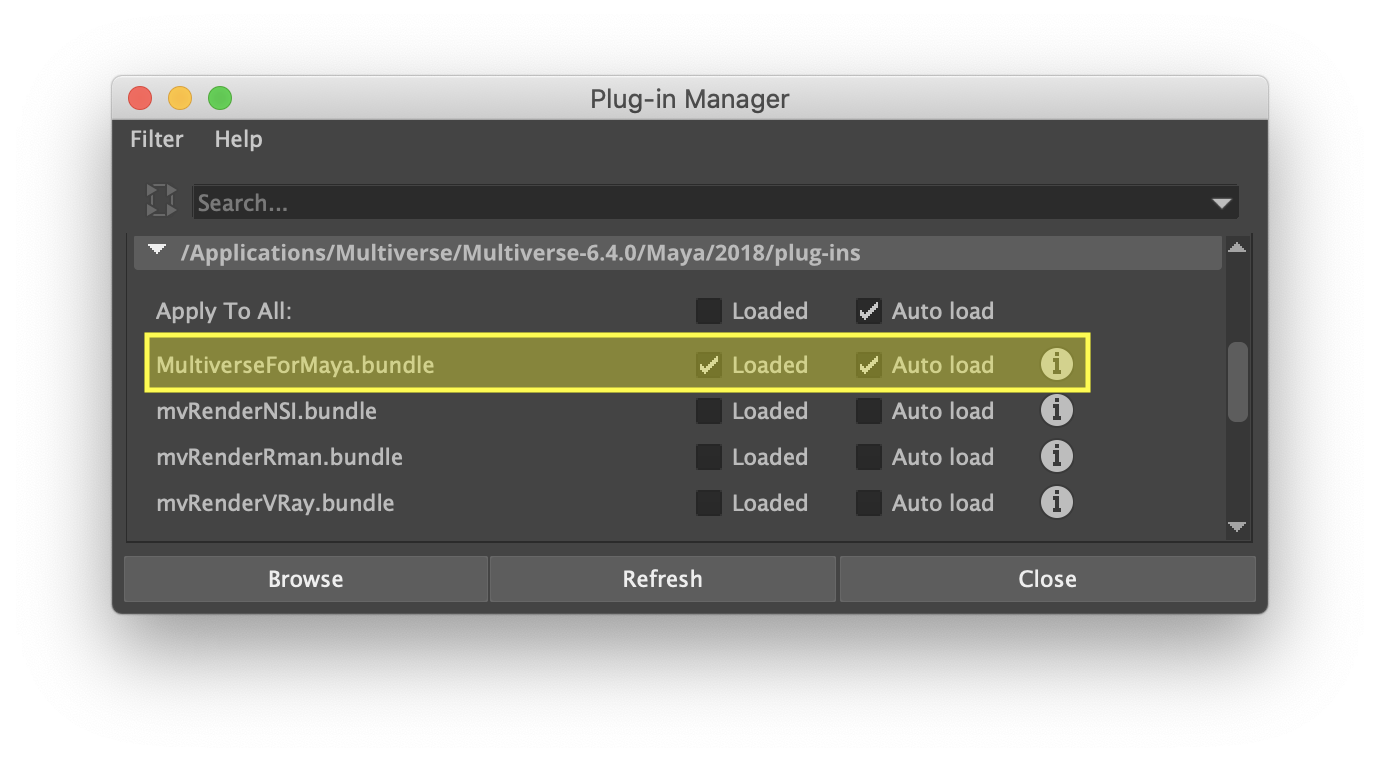
Note
Multiverse supports multiple rendering engines.
- Support for Arnold is built-in with the
MultiverseForMayaplug-in (being Arnold part of Maya). - Support for 3Delight, Renderman and VRay is provided by individual plug-ins extensions which will be automatically loaded for the rendering plugins you have loaded in Maya.
- Support for Redshift is not available on macOS.
If you don’t have a license the pug-in will not load (and notify you with a popup), so make sure you have a license for either the Pro version:
- Support for Arnold is built-in with the
After loading the plug-in, you should be able to see the Multiverse Shelf in Maya. Learn more about the Multiverse Shelf and other UI in Maya.

# The multiverse-terminal script
To startup the environment correctly we provide terminal shell scripts files
that work with bash/zsh and tcsh. You can find these in the Multiverse
installation folder. Here below a reference for the multiverse-terminal.sh
script file for bash/zsh to see how the environment is set:
# This script needs to be sourced in a bash or zsh shell:
# source ./multiverse-terminal.sh
# This script must be executed from its folder
export MV_ROOT="$( cd "$( dirname "${BASH_SOURCE[0]}" )" && pwd )"
export MAYA_MODULE_PATH=$MAYA_MODULE_PATH:$MV_ROOT/Maya
export PATH=$PATH:$MV_ROOT/bin
export PYTHONPATH=$PYTHONPATH:$MV_ROOT/lib/python
export USD_PLUG_IN_PATH=$MV_ROOT/lib/plugin/usd
#export DYLD_LIBRARY_PATH=$DYLD_LIBRARY_PATH:<path to desired maya version python shared library>
#typically this is not needed as system python 2/3 will be generally available on the system
if [[ "$(uname)" == "Darwin" ]]
then
export DYLD_LIBRARY_PATH=$DYLD_LIBRARY_PATH:$MV_ROOT/lib ;
elif [[ "$(expr substr $(uname -s) 1 5)" == "Linux" ]]
then
export LD_LIBRARY_PATH=$LD_LIBRARY_PATH:$MV_ROOT/lib ;
fi
# Used by Maya to Arnold and Arnold standalone
export ARNOLD_PLUGIN_PATH=$MV_ROOT/lib/procedurals/arnold:$ARNOLD_PLUGIN_PATH
# Used by VRay standalone
export VRAY_PLUGINS=$MV_ROOT/lib/procedurals/vray:$VRAY_PLUGINS
# Used by VRay for Maya
export VRAY_FOR_MAYA2018_PLUGINS=$MV_ROOT/lib/procedurals/vray:$VRAY_FOR_MAYA2018_PLUGINS
export VRAY_FOR_MAYA2019_PLUGINS=$MV_ROOT/lib/procedurals/vray:$VRAY_FOR_MAYA2019_PLUGINS
export VRAY_FOR_MAYA2020_PLUGINS=$MV_ROOT/lib/procedurals/vray:$VRAY_FOR_MAYA2020_PLUGINS
export VRAY_FOR_MAYA2022_PLUGINS=$MV_ROOT/lib/procedurals/vray:$VRAY_FOR_MAYA2022_PLUGINS
export VRAY_FOR_MAYA2023_PLUGINS=$MV_ROOT/lib/procedurals/vray:$VRAY_FOR_MAYA2023_PLUGINS
export VRAY_FOR_MAYA2024_PLUGINS=$MV_ROOT/lib/procedurals/vray:$VRAY_FOR_MAYA2024_PLUGINS
# Used by Renderman for Maya
export RFM_PLUGINS_PATH=$MV_ROOT/lib/procedurals/renderman:$RFM_PLUGINS_PATH
# NOTE: As of 3Delight NSI no searchpath is needed for procedurals
echo "Multiverse Environment is set"
2
3
4
5
6
7
8
9
10
11
12
13
14
15
16
17
18
19
20
21
22
23
24
25
26
27
28
29
30
31
32
33
34
35
36
37
38
39
40
41
42
Note
Users of the tcsh wor csh will find a multiverse-terminal.tcsh file to
source on tcsh as the syntax of bash/zsh is incompatible on tcsh.
# Environment Variables
Read more about Environment Variables.
# Linking of Python library on macOS
Multiverse handles linking of Python on multiple versions of macOS and Maya according to the following logic:
for Maya 2018/2019/2020 on macOS versions prior to 12.3 Python will always be found. For macOS 12.3 or newer Maya must be installed in the default location (
/Applications/Autodesk/...). For other non-default location installations, if you are a customer please contact us and we can provide you a patch according to your setup.for Maya 2022, regardless of macOS version, Python will be found if Maya is installed in the default locations (
/Applications/Autodesk/...), otherwise you must install the python@3.7 (3.7.13_1) formula withbrew.for Maya 2023, regardless of macOS version, Python will be found if Maya is installed in the default locations (
/Applications/Autodesk/...), otherwise you must install the python@3.9 (3.9.13_1) formula withbrew.for Maya 2024, regardless of macOS version, Python will be found if Maya is installed in the default locations (
/Applications/Autodesk/...), otherwise you must install the python@3.10 (3.10.12) formula withbrew.
# Compatibility
| Supported Versions | |
|---|---|
| macOS | 10.15.0+ |
| Maya | 2018, 2019, 2020 (Python 2.7) |
| Maya | 2022 (Python 3.7) |
| Maya | 2023 (Python 3.9) |
| Maya | 2024 (Python 3.10) |
| 3DelightNSI | 2.0.0+ |
| 3DelightNSI Cloud | 2.0.0+ |
| Arnold | 5.2.2.1+ (MtoA 3.1.2.1+) |
| 5.3.0.1+ (MtoA 3.2.0+) | |
| 5.4.0.0+ (MtoA 3.3.0+) | |
| 6.0.1.0+ (MtoA 4.0.1+) | |
| 6.1.0.0+ (MtoA 4.1.0+) | |
| 6.2.0.0+ (MtoA 4.2.0+) | |
| 7.0.0.0+ (MtoA 5.0.0+) | |
| 7.1.0.0+ (MtoA 5.1.0+) | |
| 7.2.0.0+ (MtoA 5.2.0+) | |
| 7.3.0.0+ (MtoA 5.3.2.1+) | |
| RenderMan | 23.2+ |
| 24.0+ | |
| VRay | 4.30.01+ |
| 5.20.23+ | |
| 6.00.2+ | |
| Redshift | 3.0.67+ |
| 3.5.03+ (API 3500) | |
| 3.5.09+ (API 3501) | |
| 3.5.11+ (API 3502) | |
| 3.9.19+ (API 3503) |
# Internet Requirements
If you are using the Pro Cloud Version of Multiverse, your computer must be connected to the internet.
Firewalls & Proxies
If needed, make sure that your firewall allows Maya to connect to the internet.
If you are using the Pro Cloud Version within a studio network, you need to let your http/https proxy to let Maya communicate with our servers and checkout your license, contact system administrator. The Multiverse Cloud uses the standard ports 80 (http), 443 (https).
