# MEOW: Transform Overrides
A transform override allows you to perform affine transformations (translate, rotate, scale) on USD items encapsulated in a Multiverse Compound.
Note that Transform Overrides can be animated as you wish and written out to (animated) override files.
# Add Transform Override
You add a transform override to an item with any of the following ways:
- Select the item and then in the viewport hit the space-bar: Maya Marking Menu will appear and you can choose to Add Transform override. This is the fastest way!
- Select the item and then in MEOW do a RMB-click and Add Transform Override. Note that there’s a shortcut to select the locator by clicking Select Override Locator in MEOW.
- Do the override from a script using the Multiverse Python API.
The result of any of the former will add a locator placed at the correct position according to its item.
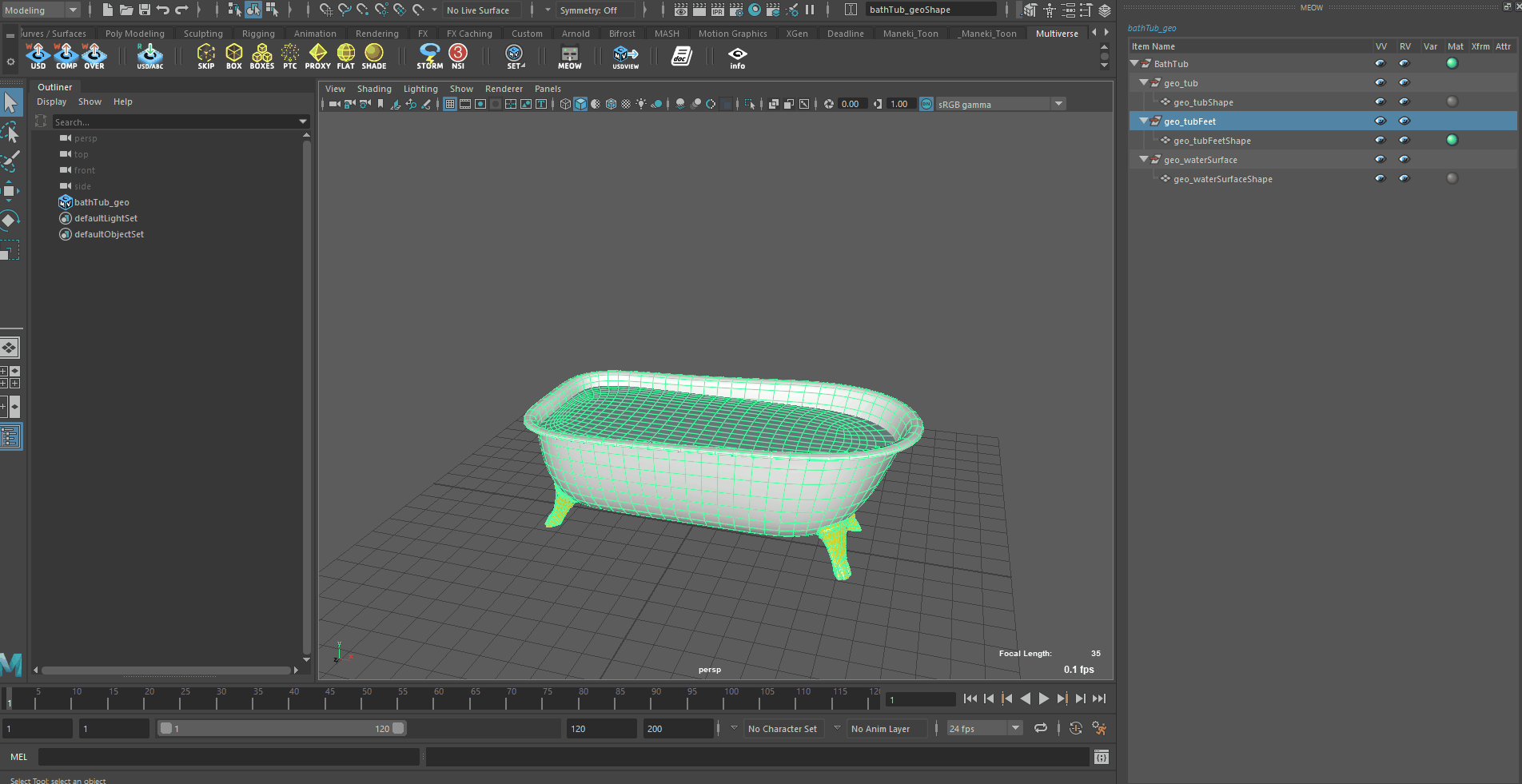
Note that Transform Overrides respect their "foster parent" automatically: this ensures a correct transform matrix order.
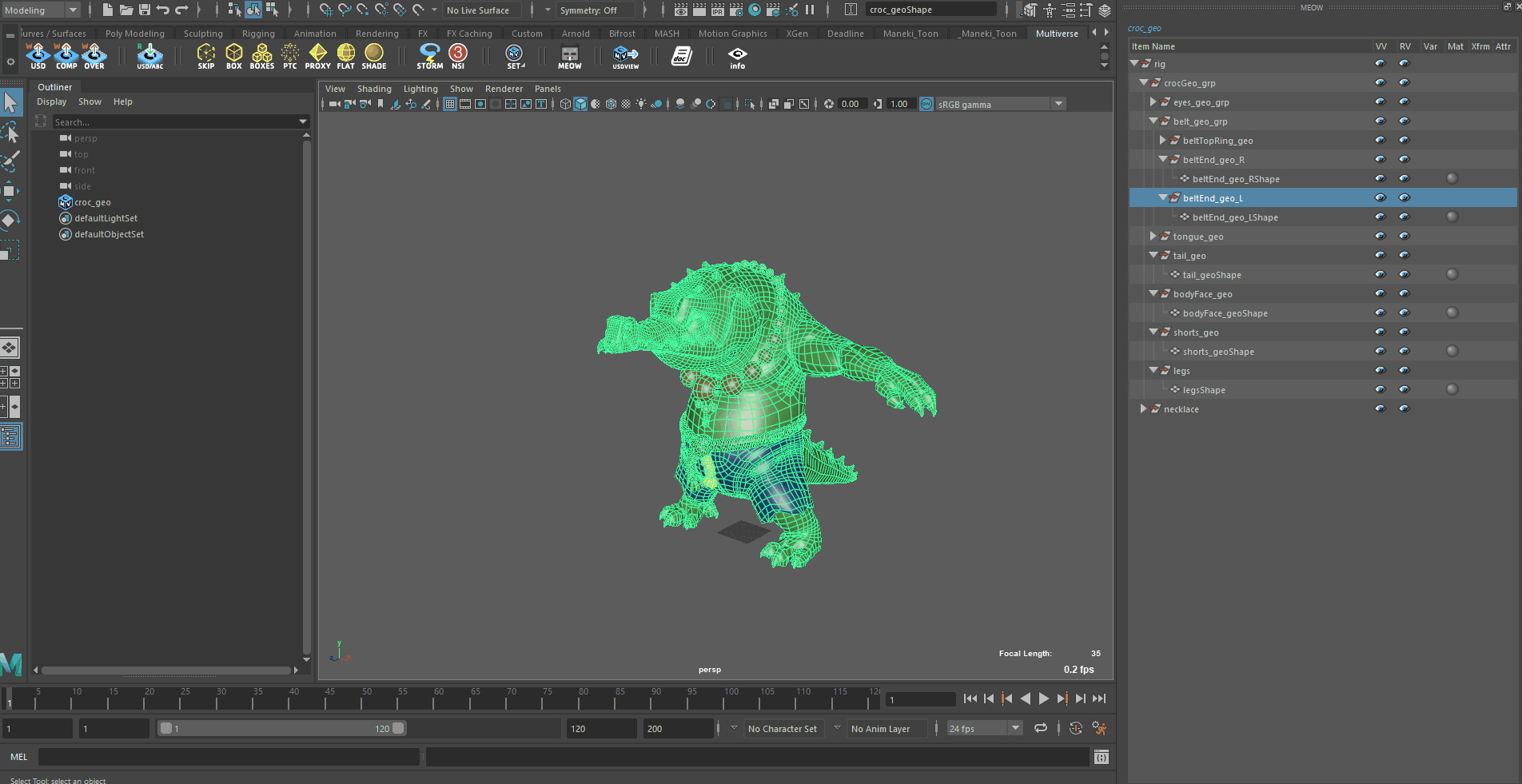
# Remove Transform Override
Select the item that has transform override and select Remove Transform Override from MEOW’s popup menu. It will remove it from MEOW and also delete the locator from the scene. You can also use the Multiverse Python API.
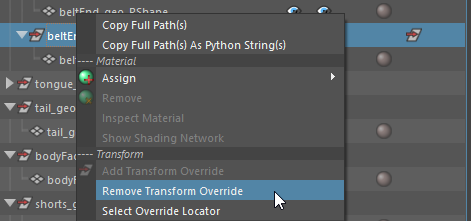
# Write Transform Override
To write your our transform overrides, and potentially their animation, simply select your Compound and do any of the following:
- Go to the Multiverse Shelf and choose a Write USD Override: then ensure their relative option is active is writing selective overrides and the animation range is as per your wish. Note that you can optionally sync the override on writing: this will automatically layer up the override in your compound. UI
- Use the Multiverse Python API for Writing
