# Write USD Overrides
INPUT → The selected Multiverse Compound with MEOW overrides
OUTPUT → USD Override File (.usd/.usdc/.usda)
This shelf button allows to write MEOW overrides for the selected Compound node to a USD file on disk. We call this file a USD “override”.
TIP
Writing overrides is also available through the Multiverse Python API:
multiverse.WriteAsset
See the relative API documentation
In Multiverse you set overrides for the items in the node graph tree that each Multiverse Compound encapsulates, whether it represent an assets or a composition.
To set override you use the Multiverse Explore and Override Window (MEOW). This can be done at any point in the hierarchy using the RMB.
When a Multiverse Compound is selected (whether it represent an assets or a composition), the MEOW will display quickly and efficiently a hierarchical tree graph where each row represents a node item in the graph that the Compound encapsulates.
This tree graph matches exactly how it was written, e.g. by the Multiverse Write Asset/Composition or by Solaris USD_ROP.
Overrides to a specific item in the node graph tree are inherited by their children if not explicitly overridden below in the hierarchy, this means you can set an override to a node in the graph and all its children will inherit, minimizing the need to set an override for each node in the tree graph.
Overrides set in MEOW are saved when you save the Maya file, but they can also
be written out as .usd files representing a Multiverse USD “override”.
You can choose several option to write your overrides, and use the time settings to output static or animated overrides.
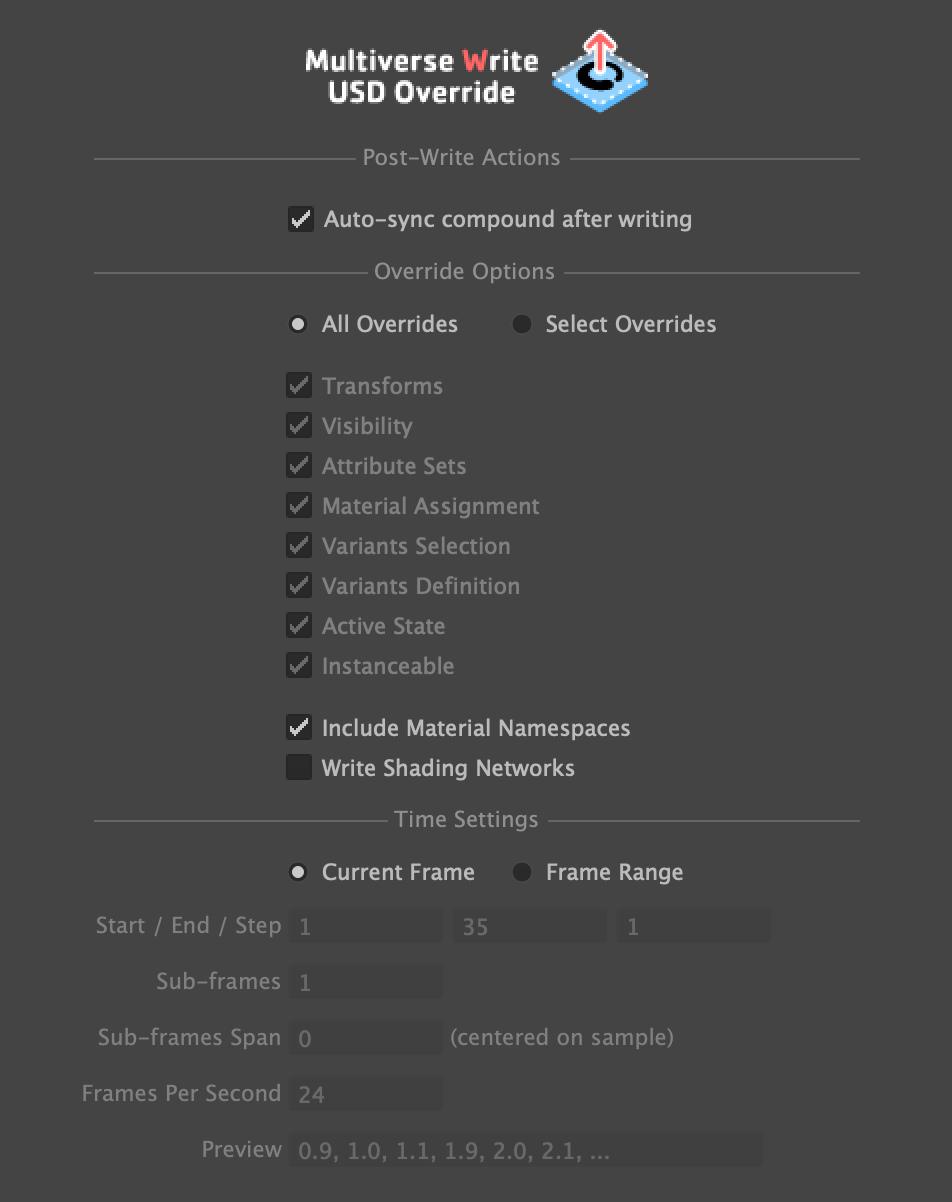
# Input
Select a single Multiverse Compound node (mvUsdCompoundShape).
# File Output
By default, when no extension is typed, this will write a single .usd binary
file.
You can also explicitly type the extension:
.usdbinary file — default in case you don't type an extension..usdcbinary file — exactly the same as.usd: there is no valid reason to specify a.usdcextension, simply use.usdif you want to write binary files..usdaASCII file — ASCII files should only be used for inspection and for debugging purposes.
TIP
Typically you will read it back in Maya as a layer for the relative Multiverse Compound it overrides. This can be also done automatically if the “auto-sync compound after writing” option is active when writing the override.
# Static / Animated Override
Using the Time Settings you can either write:
- Static overrides — This is a single USD file, with a single frame containing a single “sample” of data (at the current frame in Maya) which will persist through time.
- Animated overrides — This is a single USD file, with multiple frames (for a frame range you can specify) each containing either a single “sample” of data per frame, or multiple “samples” of data per frame.
# Material Shading Networks
Maya material overrides assigned to primitives and their upstream shading networks can be written as overrides. As a result the override will contain a relation to the primitive pointing to a Maya shading network encoded into USD. This can be used for interchange with another DCC or for procedural rendering with 3Delight NSI in Multiverse for Maya.
# Reference
| Section | Parameter | Description |
|---|---|---|
| Post-Write Actions | Auto-sync compounds after writing | If this option is on, after writing, in the Multiverse Compound associated to the overrides we will automatically create a layer with the USD override file positioned at the top of the layer stack. |
| Override Options | All Overrides | Write all overrides. |
| Select Overrides | Specify the overrides you want to write. | |
| Transforms |
Write overrides for transformations (Xfrm). These are Maya locator
transform nodes and have complete and full support for
their ancestors fosterParent nodes associated to items in
the node graph.
| |
| (Render) Visibility | Write override for rendering visibility (RV). | |
| Attribute Sets | Write overrides for attributes (Attr). These are Multiverse
mvSet nodes associated to items in the node graph.
| |
| Material Assignment |
Write overrides for material assignment (Mat). These are shading group
shadingEngine nodes associated to items in the node graph
and any "Null Material" assignment (a Null Material removes a
pre-written assignment and replaces it with an empty assignment (in such
cases material inheritance will then apply).
| |
| Variant Selection | Write (Var) variant selections that were specified. | |
| Variant Definition | Write (Var) variant definitions that were newly created. | |
| Activation State | Write override for the activation state (activated/deactivated). | |
| Instanceable | Write override for the instanceable state used for de-instancing instance roots. | |
| Include Material Namespace | Include the "namespace" of materials when writing the override. | |
| Write Shading Networks | Write shading networks for Maya materials assigned as overrides to primitives. | Time Settings | Current Frame | Write a single “sample” of data at the current frame. This produces a static override. |
| Frame Range | Write a single “sample” or multiple “samples” of data for the specified frame range. This produces an animated override. | |
| Start | The first frame to write | |
| End | The last frame to write | |
| Increment | Write every 1 frame or every n-frames according to your n-increment | |
| Sub-frames | How many “samples” to write for each frame (they will be equally spaced). | |
| Sub-frames span | From the center of the frame, how large is the interval span for each “sample”. | |
| Frames per second | Writes the desired frames per second / timecode per second in the header of USD files. | |
| Preview | A preview of your time samples. |
